Brinno Learning Series Part 3 – Setting Your Time Lapse Capture Interval

In Part 2 we discussed how to choose the correct time interval. Now that you have a number (5 seconds, 10 minutes, etc.) let's get it entered into your camera and explain all of the time interval features.
For the Brinno TLC200 Pro and TLC200 f/1.2 cameras, from the main status screen, press the Time button which will bring up the Time menu screen. Here you can scroll left or right through the preset options from ASAP to a capture every 1 Hour. Below is a section of the product manual which details the available options.
ASAP refers to capturing a frame As Soon As Possible, during daylight this may be as often as five times per second. We rarely use ASAP, even quick time lapse shooting durations are typically captured every 5-10 seconds (sunset, rolling clouds, driving, 3D printing, etc.) ASAP is beneficial when using night modes, for example under starlight when the exposure time may be four seconds and the processing time another four seconds, ASAP will allow the fastest capture without any guesswork.
Custom refers to a custom time interval and comes in handy occasionally. For long duration projects we often choose to capture every 15 or 20 minutes which are not available as preset times. To use a custom time interval, at the Custom screen press OK. The next screen will display 00:00:00, which is hh:mm:ss, the interval pictured is for a capture every 15 minutes. Once set, press OK and Custom will be shown on the main status display.
The TLC120 camera settings are made with the Brinno Camera smartphone app. Within the main menu (orange bar) the second option is the time interval. Tap this to display the preset options, ASAP is at the top with the standard presets below, followed by Custom. Tapping Custom will allow you to enter a custom time setting, in the second photo below 25 seconds is chosen. Your setting will remain in place until you change it within the app.

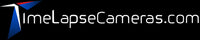
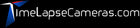
Leave a comment