Brinno Learning Series Part 7 - Using the Timer
All Brinno cameras have a timer feature which allows you to stop and start recording each day at specified times (e.g. 8 am - 5 pm).
The timer will create a separate video file each day. Joining individual files is very easy and there are some major benefits in using the timer.
1) The timer doubles the specified battery life. We have come to rely on the Brinno specifications for determining how often we check our cameras. For example the chart for the Brinno TLC 200 Pro camera, shows 42 days of operation with a capture every 5 minutes. Using the timer, you can be assured your camera will last 84 days, in our experience this is a conservative estimate with fresh batteries.
2) The timer allows you to avoid dark portions of a day. Videos which rapidly flash dark-light-dark-light are difficult to watch. By avoiding the hour after sunrise and before sunset you will have consistent light throughout your video.
3) Since the timer generates individual files each day it makes removing weekends, holidays, bad weather/non-working days very easy. Simply delete the entire day rather than slicing parts out of a long video.
4) The timer offers some piece of mind and file security. Occasionally, tragic events happen and a camera is knocked from its mount, a bird may come along and do its business on the lens area, any "what if" scenario is a potential possibility. With individual files, if the camera is damaged the batteries fail you will at least have the previous days files leading up to the tragedy.

Setting the Timer
Within the TLC200 Pro and 200 f/1.2 cameras there is a timer menu with two sets of numbers (by default, 0000-0000), the left is the start time and the right is the end. These clocks are in the 24 hour format based upon the camera's system clock which is also a 24 hour clock. You will want to verify your system clock is showing the correct time. Some have made the mistake of setting the system clock in the afternoon, not considering 1pm should be 13:00.
In the middle photo the time range is set to start at 8am and end at 5pm. Times may be selected in 15 minute intervals and can either be short durations or long. On the last screen, Exit leaves the timer screen with the timer operating. Cancel zeros out the numbers.
TLC 120
As with all camera functions, the TLC 120's timer is handled via your app. The overall timer concept is the same but setting the timer does not require a 24 hour clock conversion. The 120s system clock is synched with your phone's clock (gear menu).
Timer Recommendations
Many people want to capture every fleeting moment of their project from sunup to sundown. This thinking will give you an excessive amount of content and create an editing nightmare at the end of your project.
It is better to capture the best lit hours of a day than try to capture everything. This is especially true if you are shooting into the sun. The sun can be a big distraction, eyes are drawn to the brightest part of a video. With time lapse the sun tracking in and out of the frame rapidly pulls the viewers eyes away from the subject.
With any camera try to avoid shooting into the sun if possible. If you have direct morning or afternoon sun, consider setting the timer to avoid these portions of the day and capturing frames more frequently.
When creating a long term video, if getting stronger content means missing a couple hours of action a day, you won't notice in the end, your video will look better and you will have less editing work.
File Handling
We recommend using a large enough SD card to hold all of you video files. Keep in mind, even a 4 GB card may be large enough for a long term project. Leaving files on the card, even if you download occasionally will maintain the file order. If partway though your project you download and delete the files on the card the file name starts over with TLC00000. Duplicate names can make joining files a little tricky at the end of your project. Download from the card but don't delete and at the end use all of the files on your card. If you have to delete, keep each set of videos in a separate folder. Read more regarding SD cards & file handling.
Dealing with separate files is relatively easy. Using a video editing program, likely preinstalled on your computer (iMovie or Windows Movie Maker) you can simply import all of the files and they will appear in you clip window in order and play back in consecutive order. Since you will probably want to do some other minor editing work, add a title, captions, music, etc. a dedicated editing program offers the most flexibility.
If you simply want to join all of your AVI files, you can search for "AVI Joiner" software and you will be presented with a few options.
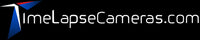
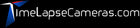
Leave a comment